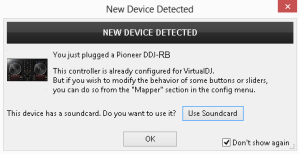PIONEER DDJ-RB
 for VirtualDJ 8.2+ Last Update : July 2016
for VirtualDJ 8.2+ Last Update : July 2016
SETUP
Step 1. Connections
Connect the DDJ-RB with your computer using the provided USB cable. Connect your Headphones to the front socket of the DDJ-RB and your amplifier/amplified speakers to the Master Out socket at the rear side using an RCA cable.

Step 2. Drivers
Windows &
Mac OSX :
Install the required
drivers from
https://www.pioneerdj.com/en/support/software/ddj-rb/Update the
firmware of the unit to the latest available version from
https://www.pioneerdj.com/en/support/software/ddj-rb/#firmware-updateStep 3. VirtualDJ
Install VirtualDJ 8 from http://www.virtualdj.com/download/index.html (in case you have not done already)
Start VirtualDJ and login with your Account credentials. A Pro Infinity, Pro Subscription or Plus DDJ-RB Controller License is required.
Detection Window
Click to “Use Soundcard”. VirtualDJ will automatically create the necessary audio configuration.
Click to OK
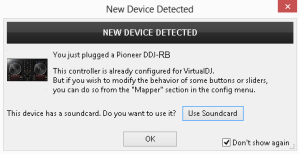
CONTROLS

KEY
ACTION
SHIFT (SECONDARY) ACTION
S SHIFTPress this button down to access secondary actions as described in the SHIFT ACTION column 1 PLAYPlay/Pause trackPlay-stutter2 CUE Set temporary Cue point or return to Cue and preview while pressedReturn to the beginning of the track 3 SYNCSync Tempo and Phase with opposite or Master DeckSet deck as Master Deck 4 PAD MODESSelect a mode for the Pads (Hotcues, Loop, Slicer and Sampler)Select a mode for the Pads (CueLoop, Loop Roll, BeatJump and Remix Points)5 PADSPerform a different action depending on the Pad mode. See Pads in VirtualDJ 8 manualPerform a different SHIFT action depending on the Pad mode. See Pads in VirtualDJ 8 manual6 LOOP INSets a Loop In (Entry) point for manual loop. Long press for 4 beat Auto-loopHalf loop size7 LOOP OUTSets a Loop Out (Exit) point for manual loopDouble loop size8 JOGTouch-sensitive jogwheel. Scratch/Bend depending on Vinyl modeFast Search (Seek)9 PITCHAdjust Track's tempo 10 FX ONTurn selected Effect on/offSelect next Effect11 FX BEAT <Move CBG backwards by 5%Re-analyze BPM and Phase 12 FX BEAT >Move CBG forward by 5%Set current position as First Beat Anchor13 FX LEVELAdjust Effect Parameter 1Adjust Effect Parameter 214 BROWSEScroll through folders or tracksCycle Sideview views (Automix, Sidelist, Sampler, Karaoke and Clone) BROWSE PUSHToggles between Folders and Songs Lists. If focus is on Folders list, hold for +1 sec to open/close subfoldersSet focus to Sideview15 LOADLoad selected track to DeckUnload deck16 TRIMAdjust the Gain (pre-fader) Output level 17 EQ HIAdjust Equalizer High frequencies (Treble) 18 EQ MIDAdjust Equalizer middle frequencies (Middle) 19 EQ LOWAdjust Equalizer low frequencies (Bass) 20 FILTERApply High/Low Pass Filter 21 VOLUMEAdjust Deck/Channel Volume 22 CROSSFADERBlends Left and Right assigned decks Audio to the Master Output 23 VU METERSIndicate the Left and Right deck's pre-fader Output Level 24 CUE/PFLSend Deck's pre-fader audio signal to Headphones channelManually beat-tap tempo 25 CUE/MASTERSend Master Output audio signal to Headphones channelCycle center mixer panels26 HEADPHONES VOLAdjust Headphones Channel Output level 27 MASTER VOLAdjust Master Output level
 Hardware Integration Department 2016 - ATOMIX PRODUCTIONS Reproduction of this manual in full or in part without written permission from Atomix Productions is prohibited.
Hardware Integration Department 2016 - ATOMIX PRODUCTIONS Reproduction of this manual in full or in part without written permission from Atomix Productions is prohibited.